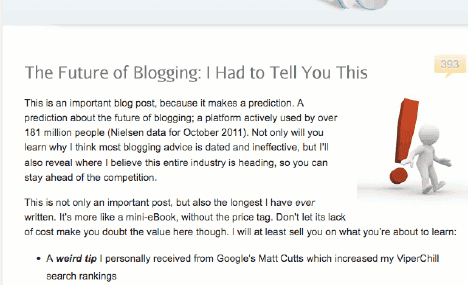The Advanced Guide to Link Building
The game has changed. SEO has always been a fast-moving industry that favors the nimble and flexible. But since Google's latest round of devastating update — beginning with Google Panda in February 2011 and culminating with 2012's EMD update — the rate of change has intensified. In fact, these updates put many Google-traffic-dependent site owners, out of business.You probably already know that SEO has changed. But alas, there's not much information out there to help give you the answers you're looking for, like "How can I update my link building strategies for 2013?" and "What can I do to protect my site against the next update?" In this section, you'll get an in-depth look at the SEO world we live in and some actionable strategies you can use to shield your site against Google's relentless updates.
Visual Timeline of SEO
It's impossible to understand link building without knowing where we are and how we got here.5 BG (Before Google)
Yahoo and AltaVista ruled the web. Relevancy (based on keyword density and meta tags) were the most important ranking factors.1 AG (After Google)
Google's revolutionary PageRank-based algorithm, based on the number of links pointing to a site, led to significantly better results than the existing search engines. This eventually led to Google's dominance in the search world. For the first time, pages were ranked based on quality and relevancy.Venice Update (April 2009)
This rarely-discussed update was Google's first major change of how the algo perceived sitewide authority and branding. The Venice update put Google on the trajectory that it’s been on ever since: favoring trusted brands over their smaller competitors.Google Panda (February 2011)
Affected a massive 12 percent of searches. Targeted low quality "content farms" like EHow, EzineArticles.com and Suite101.com. One of the first Google updates that actively penalized site owners that broke their Webmaster Guidelines.Google Penguin (April 2012)
The "over-optimization" penalty that hit 3.1% of sites in Google's index. This update specifically targeted sites that used black hat link building tactics, specifically over-optimized anchor text. Like Panda, this update is a filter that catches sites in its net every time they roll out a refresh (every 2-3 months or so).EMD Update (September 2012)
To date, the latest major update from Google. This update targeted sites that used the power of exact match domains to get an edge. This further cemented Google's new hardline stance on site owners that gamed the system.White is the New Black (Hat)
There was a three- to five-year span of time where black hatters ruled Google's front page. Using spun content, massive blog networks and overusing anchor text, these sites were able to game the algorithm with ease. Most black hat SEOs (and even a number of white hats) woke up to see something like this when they checked their stats the day after Google Penguin:While there's still a few black hat "success" stories out there, most black hat link building tactics are short lived. Not to get too preachy, but if you want to do well with SEO over the long-term, it's time to adopt a white hat approach to building links.
How to Proactively Avoid Penalties
The goal of SEO used to be gunning for a single keyword. Once you hit the front page, you were gold. Not anymore. An important part of today's SEO is working to minimize the risk of penalties and Google updates. And while overzealous on-page SEO can definitely hurt you, links should be your focus if you want to avoid Google’s next update.In fact, the head of Webspam at Google, Matt Cutts, confirmed that links are where webmasters should be looking to prevent future penalties:
Here's how to audit your site's link profile and reduce the risk of becoming Google's next update victim.
Anchor Text Overuse
It's well known that anchor text overuse is one of the most important webspam signals that trigger the Penguin filter. And it's a fair bet that future updates will target sites with an unnatural link profile.
In fact, MicroSiteMasters.com found that sites that overused "money terms" in their anchor text were significantly more likely to suffer from Google Penguin:
That's why mixing up the anchor text you use to link to your site is extremely important.
Check Your Site's Anchor Text Distribution
The first step to avoiding anchor text misuse is to know where you stand. The easiest way to find this out is to use the link analysis tool, Majestic SEO. You can see your anchor text distribution with a free account.
First, head over the Majestic and enter your homepage URL.
It will show you a nifty pie chart of your anchor text distribution on the "summary" page.
To get more in-depth information, click on the "anchor text" tab.
And you'll see something like this.
You can find similar data using Open Site Explorer. Plug your homepage URL into the field and click on the "anchor text" tab:
Choose "all pages on this root domain" filter:
Click the filter button:
And it'll show you sitewide anchor text data:
Check Page-Level Anchor Text Distribution
While your site's anchor text distribution is important, Penguin can also hit specific pages that have been over-optimized. You can see page-level anchor text data for your most important pages by entering a page's URL into OSE:
Set the filter for "this page":
Then you'll see the anchor text distribution for links pointing to that specific page:
If you see a disproportionate amount of keyword-rich anchor text, it's time to take action. Here are some simple ways to add natural diversity to your link's anchor text.
Discover Natural Anchor Text Distribution
Branded Terms
If you spend time looking at sites with a natural link profile you'll notice that they tend to have a majority of their anchor text as their brand name. For example, 6 of the top 7 of QuickSprout's anchor texts are variations of the brand:Generic Anchors
Generic anchor texts, like "here", "this site" and "website" are a great way to make your anchor text distribution look more natural.Naked URLs
Although most sites use anchor text when linking to other pages, some still use naked URLs, like http://chikkenburger.blogspot.comTitles
An underutilized form of anchor text is the title of the page you're linking to. For example, a post I published a while back, "The Science of Instagram: How to Get More Followers and Likes", boasts the title of the post as the most commonly used anchor text:Apply Natural Anchor Text to Your Link Building Campaigns
Now that you have a feel for what a natural anchor text distribution looks like, here are some easy ways to add diversity to your anchor text.
Web Directories
Directories aren't as powerful as they used to be. But the official word from Google is that they still pass trust and authority onto your site. And they're a golden opportunity to quickly add branded anchor text to your homepage links (although some directories do allow "deep" internal page submissions).Let's use the authoritative SoMuch.com directory as an example.
Head to http://www.somuch.com/submit-links/ and choose "Free Link":
Accept the submission guidelines and hit "Continue":
When entering your site's information, add a branded anchor like this:
Or this (it's also important to diversify your branded anchor text):
Press Releases
Press releases, while overused in the SEO world, do pass some juice to your site. However, most people spam their press releases with 4 or more anchor text hyperlinks:That's a shame as press releases are a golden opportunity to use generic anchors on your site's homepage and internal pages.
We'll use the free press release website Release-News.com as an example.
First, create an account and confirm your subscription:
Then head over to the homepage and click "Submit Free":
When adding content you can easily hyperlink branded text:
“Post title” anchor text:
Generic anchor text:
Or even naked URLs:
Guest Posting
You already know that guest posting is an awesome way to get quality backlinks and targeted traffic. However, many people still succumb to anchor text abuse when publishing guest posts. Fortunately, you can easily throw in generic and branded anchors within your author bio area.When sending over your guest post in Word, include the anchor text that you want to use (many site owners assume you always want to use branded or "brand.com" anchors and publish your links that way automatically).
First, highlight the text that you want to hyperlink:
Right click (control + click on a Mac) and choose "hyperlink":
And enter your target URL:
Click "OK":
And you'll have a live link that the guest post host can use in your author bio.
Guest posts are also one the best ways to use generic anchors, like "click here" and "his latest post":
And because most sites that accept guest posts allow multiple links, you can usually throw in one branded anchor text link to your homepage and a generic anchor text to one of your posts:
Sitewide Link Distribution
One of the most common mistakes link builders make is to point almost all of their links to their homepage. This looks extremely unnatural, especially for sites with a lot of content. Large sites presumably will have most of their links pointing to internal pages.You can see a cool visual of your sitewide link distribution using Ahrefs.
First head over to ahrefs.com, and enter your domain name into the field:
You'll see your site's data on the overview page.
Scroll to the bottom and take a look at the "sitewide distribution" graph. This displays the distribution of links across your site. The more spread out the image is, the more links you have across your site.
And if you put a spammy site into Ahrefs you'll notice a very different looking distribution pattern:
The Ahrefs.com graph is a quick way to get an idea of your site's link distribution. But you can get significantly more precise information using a free MajesticSEO.com account and Excel.
Click on the "pages" tab towards the right side of the toolbar:
You'll see which pages on your site have the most backlinks.
In the case of QuickSprout.com, you can see by glancing at the numbers that there's a good amount of sitewide distribution going on.
But if you want to get more detailed information, you can export this data as a .csv (Excel) file. Scroll to the bottom of the "pages" tab and click "Download CSV".
And open with MS Excel or Google Docs.
Delete rows C and D ("AC Ranked Score" and Last Retrieved").
Then delete rows E and F ("Citation Flow" and "TrustFlow"):
Cut and paste your homepage URLs and link information to a separate part of the spreadsheet.
(Important: make sure to copy over both the "www" and the non-www versions of your homepage URL)
Now you have separate link data for internal pages and your homepage.
Scroll to the bottom of your internal page's row and click on the row underneath the last result.
Then click the "formulas" tab at the top of MS Excel:
Under "AutoSum," click "sum":
This will show you the total number of links pointing to internal pages.
Do the same for the number of referring domains.
Now you'll be able to see both the number of total links and referring domains pointing to internal pages:
Now, using the same steps, get the backlink totals for your homepage.
Create a Summary Area on the spreadsheet where you can easily see all of the important information you're looking for.
Using the AutoSum feature (or just manually adding the numbers together), find the total number of backlinks to your entire site:
Do the same for the number of referring domains:
Then copy and paste the number of internal page links and homepage links you found earlier into the Summary Area:
Now it's time to find the percentage of links pointing to your internal pages vs. your homepage.
Simply divide your Internal Page Links by your Total Backlinks and multiply that number by 100.
In Excel, the formula looks like this:
(G9 is Internal Page Links. G7 Is Total Backlinks).
And you'll get this:
About 40% of QuickSprout's links point to internal pages. Not too shabby!
If you have a lot of sitewide links (like blogrolls), the number of homepage links may be quite high. Although no one is sure how Google perceives sitewide backlinks, it's understood that the number of referring domains is a more important metric than the total number of links. In other words, a few blogrolls may make your link distribution look artificially homepage-heavy.
You can easily check the number of sitewide links in your backlink profile using Ahrefs. Put your domain into their field:
And click on the "External" tab:
Then hit the "Sitewide" radio button:
And click "Apply Filters":
In the case of QuickSprout, a fair amount of the backlinks come from sitewide links:
In that case, it probably makes more sense to pay attention to the number of domains pointing to the site’s pages.
To do that, simply add a field for Internal Page Domains and % Domains to Internal Pages:
Copy and paste the internal page domain information that you calculated earlier from the bottom of cell D to the Summary Area.
Now set up a formula in Excel that divides a) the number of Internal Page Domains by b) the Total Referring domains. In Excel this would look like this:
G9 (Internal Page Domains)/G8 (Total Referring Domains) * 100
And you'll get a new figure:
As you can see from this example, this number is very different than the number calculated solely by total backlinks. That's mostly due to the fact that approximately half of QuickSprout's backlinks come from blogrolls, which amount to thousands of links from a handful of domains.
Link Relevancy
In a surprising moment of candor, former Google employee Andre Weyhner stated in an interview: "getting a link from a high PR page used to always be valuable, today it’s more the relevance of the site’s theme in regards to yours, relevance is the new PR." And according to an industry study conducted by MicroSiteMasters.com, links coming from unrelated sites is a Penguin risk factor:Getting the bulk of your backlinks from closely related sites is a powerful way to guard against Penguin. And considering that links from unrelated sites is a red flag for webspam, expect this to be part of any other Google algorithm update that is rolled out in the future. Simply put: most of your links should be from sites that are somewhat related to yours.
While there's no automated tool that can tell you your link profile's relevancy, it's pretty easy to spot-check using Open Site Explorer.
See What Your Site Looks Like in Google's Eyes
Sure, you may think your site is about weight loss, but that doesn't mean Google sees it that way. In order to properly figure out link relevancy, you have to know what Google thinks your site is about.First, head over to https://adwords.google.com/o/KeywordTool. Put your website into the "Website" field:
Check off “Only show ideas closely related to my search terms":
And click "search":
Finally, click on the "Keyword Ideas" tab (Google sometimes defaults to the "Ad group ideas" tab):
Scan through the results to see what keywords come up. This will give you a feel for the topics Google feels your site tends to cover most often.
Another easy way to check relevancy from Google's point of view is to put your domain name or brand name into Google:
Then, scroll to the bottom of the page. There you'll see "Searches related to..."
As you can see here, this gives you some good info about how people search for your site, which is another way Google determines relevancy.
Check Your Link Profile's Site Level Relevancy
First, pull up your link profile data in OSE:Click on the "Linking Domains" tab:
Choose "pages on this root domain" from the drop down menu.
And click the "Filter" button:
Now you'll see the homepage URLs of the sites that link to you.
Now the fun begins. It's time to manually go one-by-one through your link profile to see whether or not the site is relevant to yours. Obviously, any link profile — even a natural one — will have a fair amount of unrelated links. The idea isn't to calculate a percentage of relevant backlinks in your link profile. Instead, you should just eyeball your results to see if the majority of your links come from related sites.
For example, as I take a look at QuickSprout's link profile I see a lot of my links coming from sites like DIYThemes.com, SEOMoz.org, Aweber.com, Inc.com and BusinessInsider.com. These are all closely tied to what QuickSprout's all about (namely, entrepreneurship, SEO, internet marketing, conversion optimization and social media). You should see something similar: a mix of very, very closely related sites, a few so-so related sites and some completely unrelated sites.
Page Level Relevancy
While Google focuses on an entire site's theme, it does take into account the page that your link appears on as well. After all, it doesn't make sense for a site about social media to link to Quicksprout in an article about dog training.You can check a page's relevancy the same way you'd check a site's relevancy.
Again, open up your link profile from Open Site Explorer. This time, keep the default settings so you can see the page that each link is on.
You can see the title tags of each page in OSE, which should give you a good idea about the page's topic.
From a quick glance, I feel pretty confident that the pages linking to me generally fit the topic of QuickSprout. But if you're not sure about one or a few, you can always visit the page to dig deeper. Let's say that I wasn't sure whether or not a link that I received from a page on Viper Chill was relevant to my site. I would simply visit the page and look at a few things.
First, I take a look at the page's description tag. Sometimes description tags are actually more descriptive than the title tag. The easiest way to do that is to look at the page's HTML. On the SEO Toolbar, hit the "view source in tab" button.
And Firefox will create a new tab with the page's code. It will look something like this:
To find the description, hit ctrl + f (cmd + f on a mac) and enter "description."
And you'll find the meta description.
Next, I would glance over the article to get an idea of what it's about. In general, this article was about blogging, which isn't too far off.
If you want to get really hardcore about this you can also check the text near your link. That gives you a more precise idea on the relevancy of the link, as pages can cover several topics. In other words, Google tends to put relevancy emphasis on the text around your links.
In this case, QuickSprout was cited for the opt-in form on the side of the page.
Not super-relevant. However, the fact that the site and page are relevant makes me consider this a relevant link. The only thing that could make it an A+ would be for the content near the link be about social media, SEO etc.
Again, the point isn't to go nuts and figure out the relevancy of every single link. It's just another way of evaluating the relevancy of your link profile. If you have a link from an unrelated site — but it's on a page closely tied to your site's theme — you can toss that into the “relevant” category.
Link Diversity
In the tumultuous history of SEO, fortunes have been lost over a single tweak in the Google algorithm. First, sites that participated in link exchanges dropped out of the SERPs like a ton of bricks. A few years later, profile links were massively devalued. In early 2012, the popular blog network Build My Rank suffered from a massive de-indexing, bringing down thousands of niche sites along with it. The point of telling these stories is to emphasize the fact that you're setting yourself up for disaster if you rely on one type of link. Even if the technique works like gangbusters now, that doesn't mean that it won't be the focus of Google's next algorithm update.For example, many people use infographics as the bread and butter of their link building. While infographics work great at the moment, they could get devalued overnight by a tweak in the algorithm. For that reason, infographics — like any link building strategy — should only form a small part of your link profile.
It's time to take a look at where your links are coming from... and break them down into categories.
For most people conducting white hat SEO campaigns, taking a glance at where your links come from using OSE or another link analysis program is enough. Go one-by-one through your links and see if there are a disproportional amount of links coming from homepages, blogrolls, press releases or web directories. The only way to know is to check each link individually and mentally store it into a category.
In the case of QuickSprout, I'm rocking links from images:
Blog mentions:
Guest posts:
I feel pretty confident that if Google suddenly devalued one type of link I'd still be OK.
Drill Down With Link Detective
If you want to get a more detailed picture of your link's categories you can use a nifty free tool at linkdetective.com.First, you'll need to download a CSV file of your Open Site Explorer link data.
Make sure it's set to "only external":
And click the Download CSV button.
While the report is being put together by SEOMoz, head over to http://www.linkdetective.com/ and create a free account. Sign in and create a new project (free accounts are limited to one project).
And give it a descriptive name.
Click the "add CSV" button.
And upload the .csv report you downloaded from OSE.
The program will process your link data and show you a report.
If you see too many links coming from a single source it may be time to add more diversity to your link profile.
You're the coolest!
You understand the current state of link building and have a site that's durable to future updates. Next, let's learn how to identify links that the search engines love in Chapter 2: Quest for the Perfect Link.